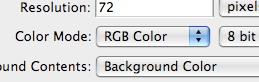To create this piece you first need a new document, make it 600 x 800, RGB color, and have a black background. Get out the white brush and draw a couple of random doodles. It should look like something this.
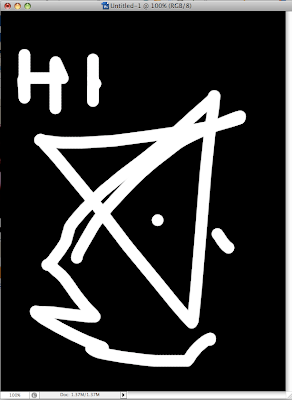
Next we are going to use the polar coordinates filter.
Go to filter ->
Distort -> Polar Coordinates....
If at first your image doesn't look right (it shouldn't so don't worry), use this filter a couple of more times (press ctrl+f) to this a couple of times until you end up with something similar to this.

This should happen after about 5 times, you will notice that there are a number of different versions that can be done, I chose this one for no particular reason.
To color this you have to go to
image->
Adjustments-> color balance...
Drag the color scales to whatever you want.
The final image created was this.